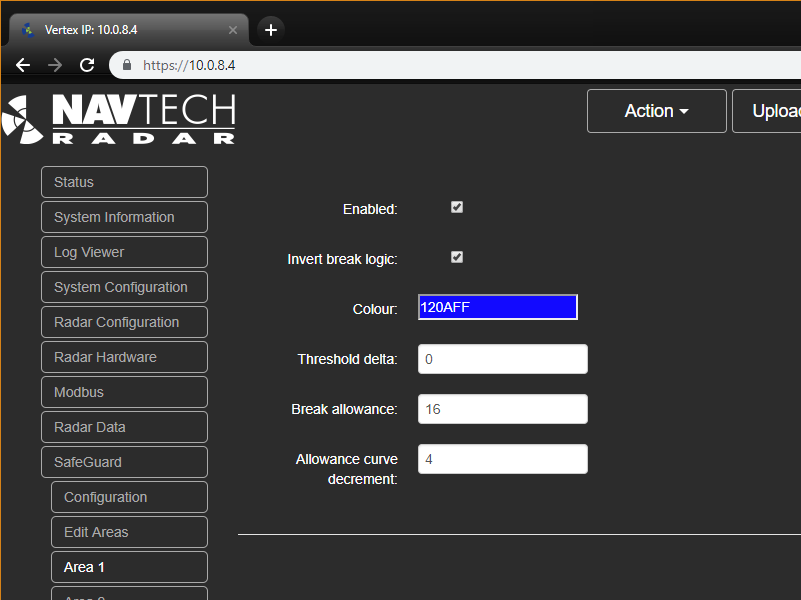Introduction
SafeGuard™ has six configurable detection areas. Each area can be enabled and disabled. When enabled object detection will be active, when disabled all potential targets will be ignored. Thresholds can be adjusted in each area to reduce sensitivity relative to the global threshold and the detection logic can be reversed, so that the absence of a target raises an alarm rather the appearance of a target.
Contents
Configuring Area Settings
Enabled: To enable object detection in this area, ensure this option is selected. To prevent detection in this area, clear the check box.
By default no areas are enabled.
Invert Break Logic: The default logic for each detection area is that on each scan, if an object is detected in the area, then this will trigger an alarm. Once the object moves out of the area the alarm will stop. The Invert Break Logic inverts this logic and instead an object is expected to be in the area at all times. If no objects are detected then an alarm is raised and is only cleared when one or more objects are detected.
A typical use case for this logic is to ensure the performance of the radar is optimal at all times. By using a fixed target in a known location, you can place an area over this target and ensure the Invert Break Logic is active. If the performance of the radar drops to such an extent that it can no longer detect the fixed target an alarm will be raised.
The default status is disabled, so normal detection logic, if an object appears in an area an alarm is raised.
Colour: This sets the colour of the area as seen on the Edit Areas page. The system applies a default opacity to the area colour to ensure the underlying radar data is not obscured.
The default colour is white (FFFFFF).
Threshold Delta: This delta is the additional threshold to add to the global threshold check in this area. This allows for greater thresholds in each area but it can't be lower than the global threshold. For example if the area Threshold Delta is 15 and the global Threshold is 65 then the actual threshold used in the area will be 80. All targets that fall below this new area threshold will be ignored, only targets which match or exceed the threshold will count as detections.
The default delta is 0, which means just use the global threshold in the area.
Break Allowance: This is the detection count that must be matched or exceeded for an alarm to be triggered for the area. For example, if the break count is 2 then the alarm will only be raised if an object is detected in the area on two consecutive scans. The break count is incremented on each radar scan if the detection conditions are met. This provides an effective way of ensuring the target is present and helps eliminate false alarms. This works in reverse if the Invert Break Logic is enabled, in that the break count will increase for every scan where an object is not seen in the area.
The default break allowance is 16 which means on a 4Hz radar it takes 4 seconds (16 scans) to generate an alarm. The recommendation is to increase the allowance to a level which provides the appropriate speed of detection with the highest level of confidence in the detection.
Allowance Decrement: This value provides the speed at which the break count starts to decrease when there are no detections. Adjusting this value will effect the speed at which an area will go into an alarm or re-alarm. For example, if the break allowance is 16 and the decrement is also 16, then it will take 16 consecutive hits on a target to generate an alarm, but as soon as a scan is missed this will value be decremented by 16 and effectively reset.
The default value is 4. This means that each time a scan is missed the break count will be reduced by 4 with floor of zero. This setting is more applicable for when the radar is being used in Staring Mode (i.e. not rotating).
Related Information
-
Adding a Relay Device (Industrial Automation)
-
Configuring Areas (Industrial Automation)
-
Quick Setup Guide (Industrial Automation)
-
Area Settings (Industrial Automation)
-
Configuration Options (Industrial Automation)
-
Starting SafeGuard™ (Industrial Automation)
-
Requirements (Industrial Automation)
-
PPI Display (Industrial Automation)
-
Radar Point Data (Industrial Automation)
-
Application Settings (Industrial Automation)