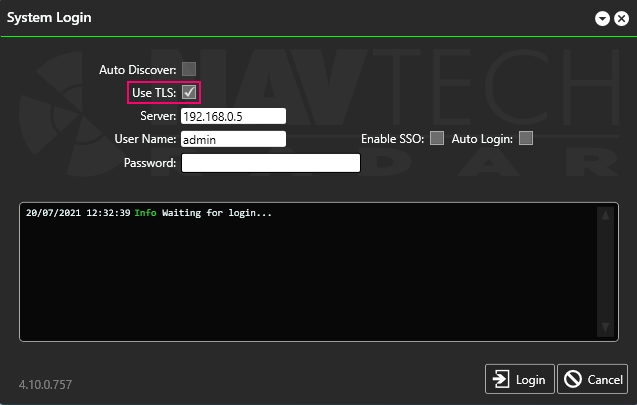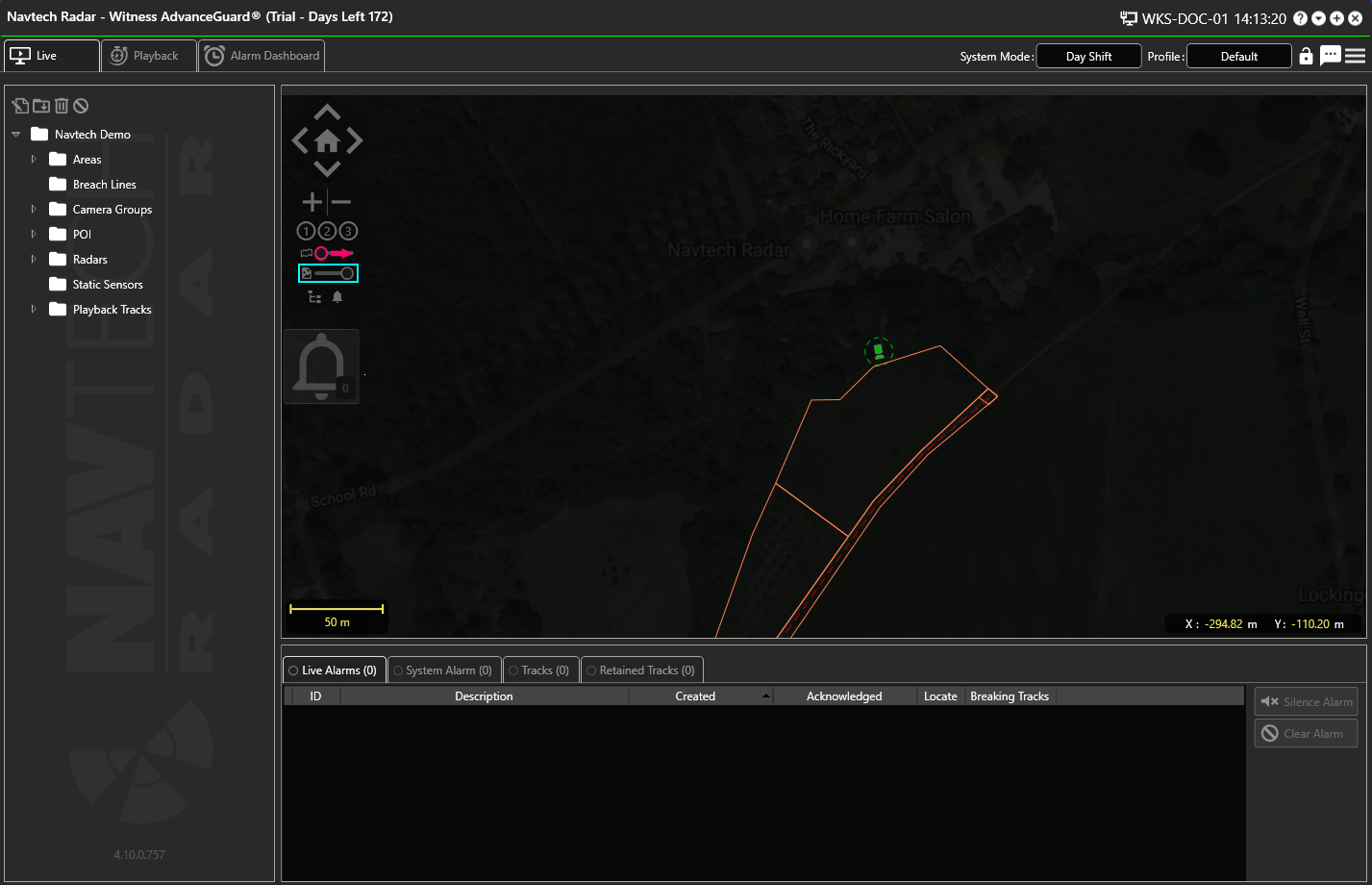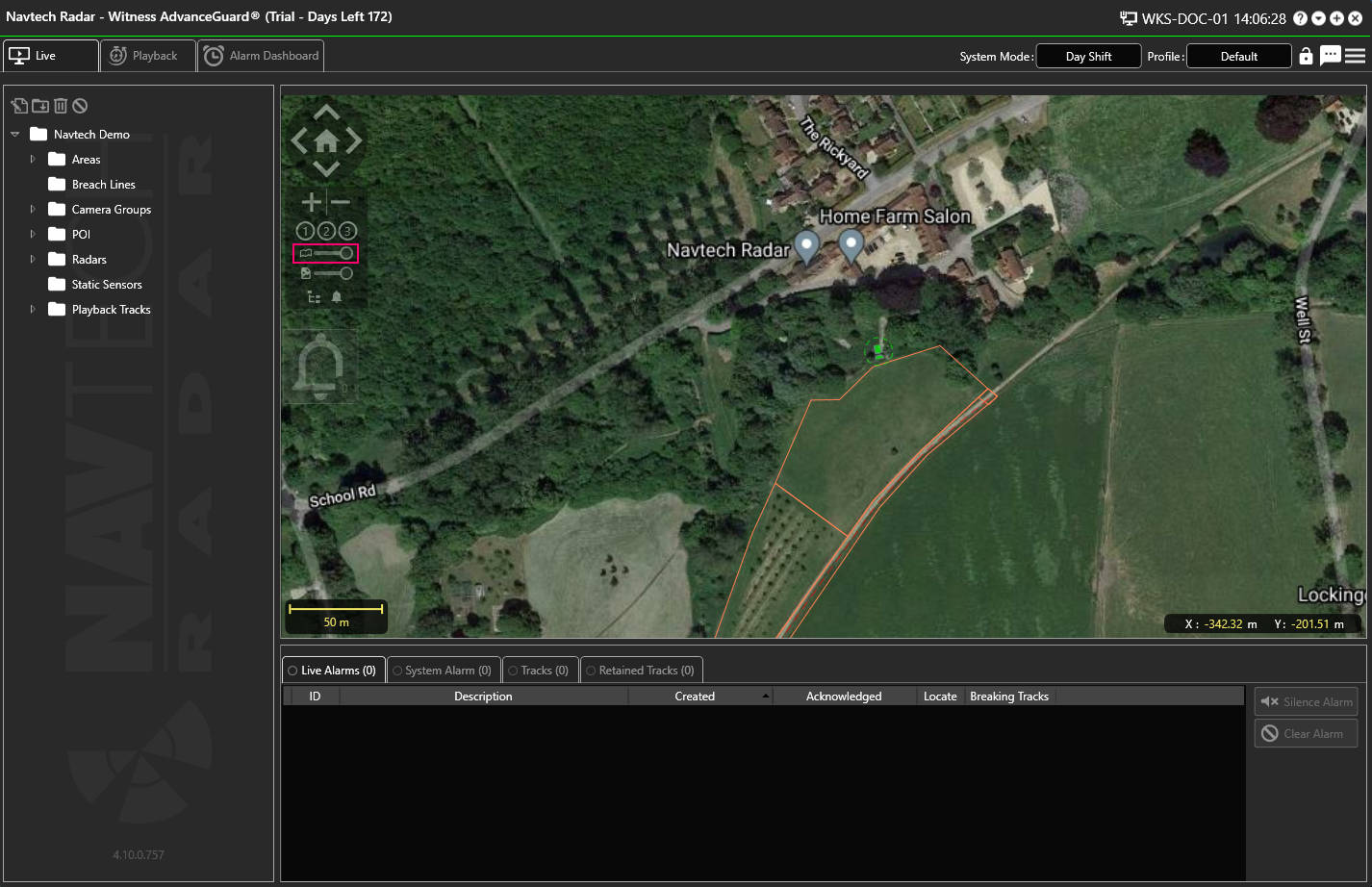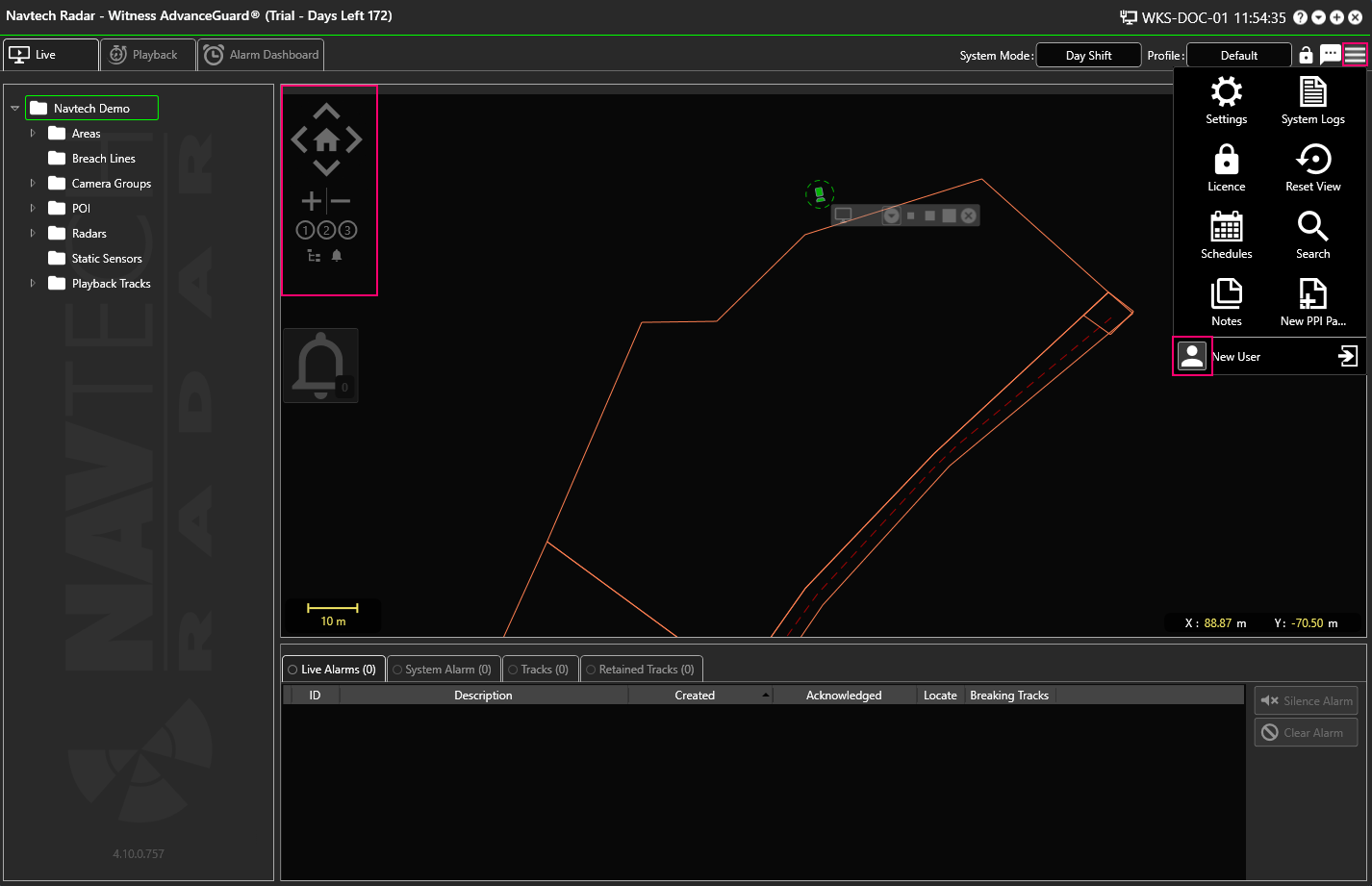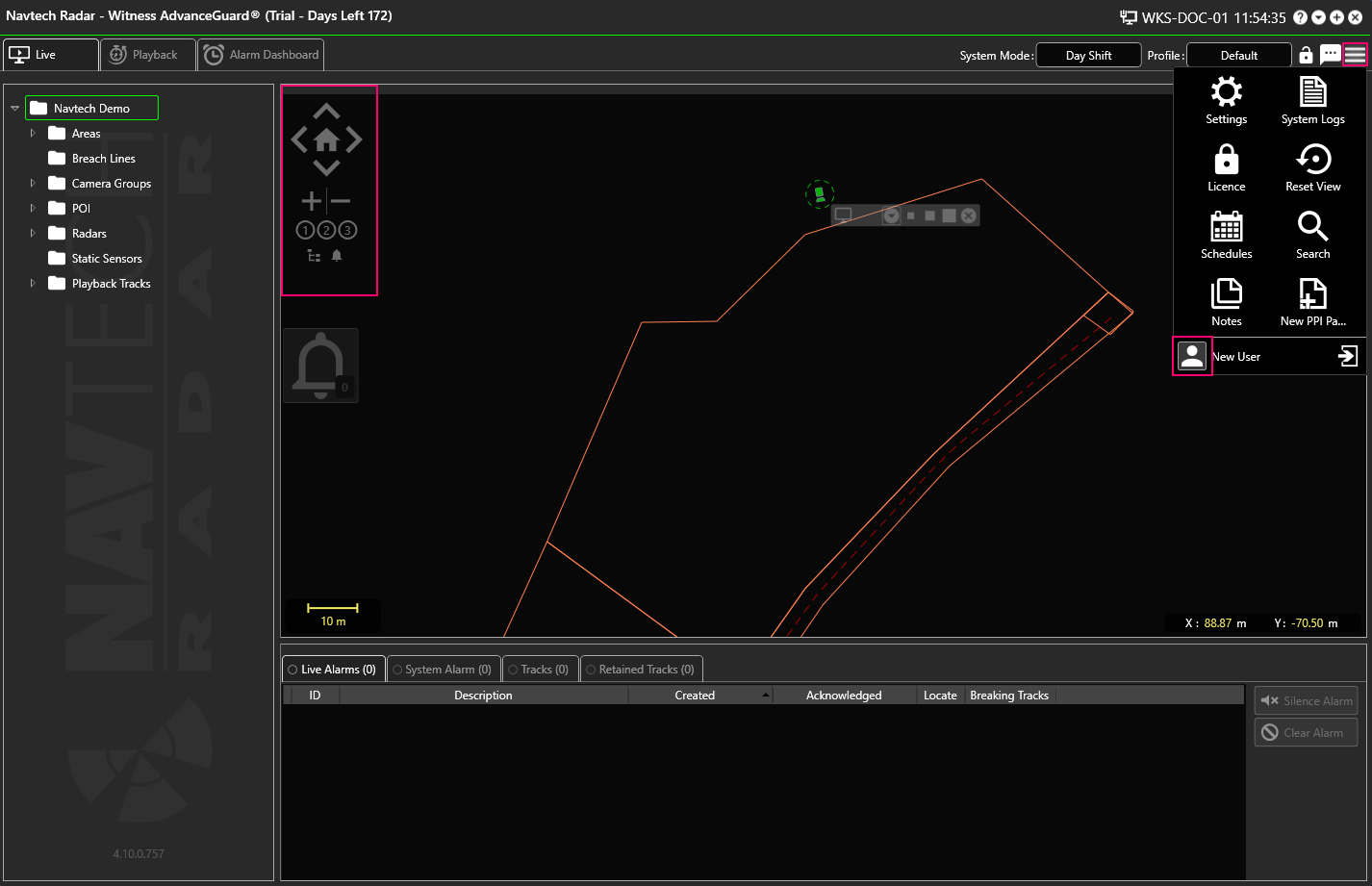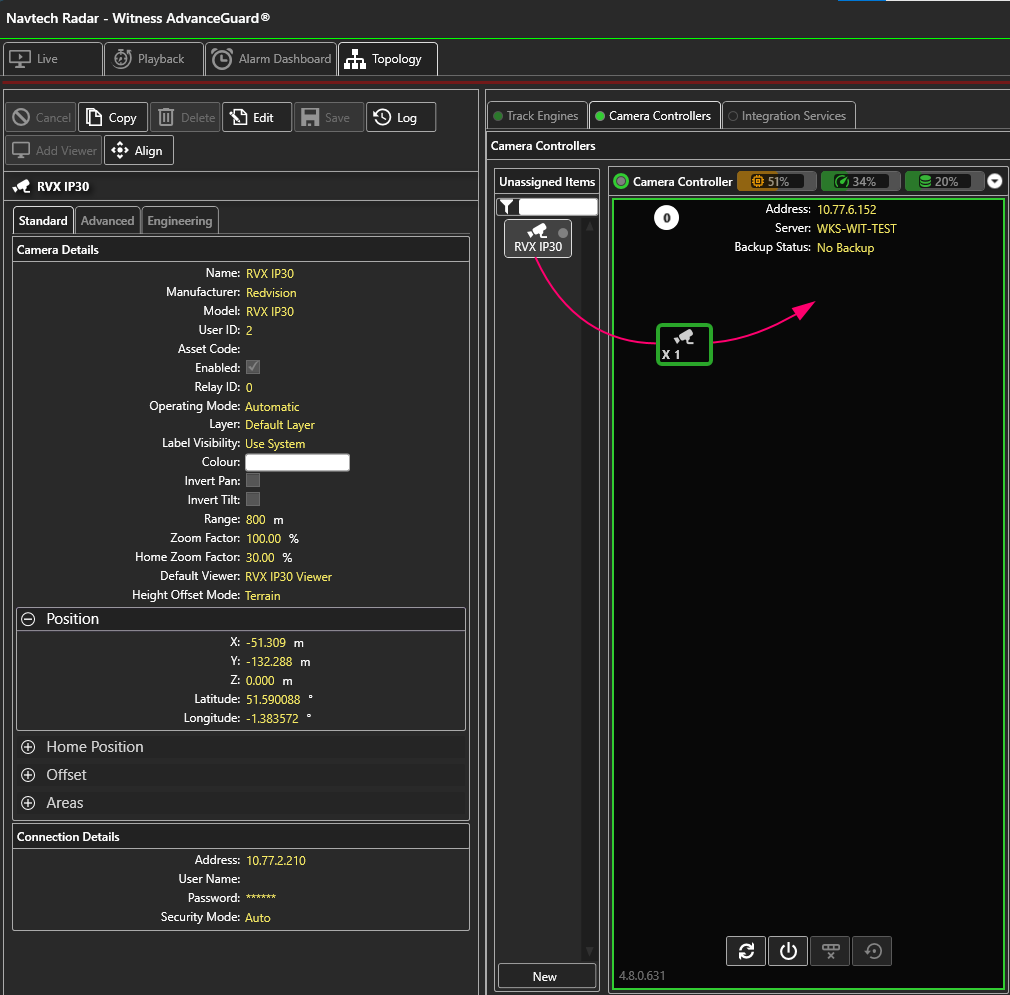...
There is an option to use TLS which can be selected during install. This provides secure communications between all servers.
Once this is enabled during installation, any clients that accesses the system must have TLS enabled on the login screen:
Conversely, if it wasn't enabled during install it must not be enabled during login.
...
You will need to uninstall, and then reinstall Witness.
During the reinstallation of Witness there will be the option of Integration Plugins:
You can click the + icon to view the dropdown list:
Or you can select them all or select / deselect individual plugins and then continue with the rest of the installation.
The plugin(s) should then be visible under Integration Configurations.
...
Check to see the position of the Map Transparency Slider. In the example below it is highlighted in pink and is switched off. It is located above the Picture Transparency Slider highlighted in turquoise.
If the transparency slider is on the left, move it to the right:
No Transparency Slider
...
Check the settings in the User Details:
Navigate to the Background Display settings and check to see if there is a background image option selected. If there is not then you can check to see if there is a background or static image which would normally be applied.
If the Background Map Type is set to None, then click Edit:
Then select either Google Map or Open Street Map from the Background Map Type drop-down list:
If you select Google Maps, there are additional options:
Make a selection and click Save.
Return to the Live screen and adjust the transparency slider if required to see the background image.
For more information about background images please see the following pages: Displaying a Map Adding a Background Image Adding a Background Image in ClearWay™
...
Check that the camera has been added to the Camera Controller:
Incorrect Stream Format
...
This setting can be changed in the UI Stream within User Settings - not Camera Settings.
You will need to check what the correct Stream Format is, as it will vary depending on the camera model.
VLC Media Player has not been installed
...
To resolve this, un-assign the radar to that client, then the Track Engine should connect successfully.
Bad Data
...
.
Radar Packet Rate Error
If the radar shows amber (dropping in between the configurated threshold) or red (zero packet rate, and consistently out of the threshold), this can be due to an incorrect setup of the threshold packet rate in the topology of the radar and tracker connection.
...
The IP address of the camera is found in Witness>Topology>Track Engine> Camera>Connection Details:
Next, go to Windows search and open a 'command prompt' (cmd).
In the command prompt type ping + camera IP address; e.g. ping 10.77.3.11
Press Enter. If the command prompt replies 4 times as in the picture below, then the network connection is good.
Checking Logs
Location of logs, system backup, map cache, licence file in Program Data folder - this for internal use only - not customers.
When trying to identify an issue, it is worth checking all of the logs. Logs for different components are on the machines running them. So tracker server logs
Therefore, the Tracker Server logs are on the on tracker machinePC, server Management Server logs are on the management server machine etc. So
This means that an operator needs may need to find locate all of the individual logs to diagnose issues across the system.
...
Was this guide helpful?
Yes, it answers my question
...
How can we improve this guide? This form won’t submit a case. We’ll just use it to make this guide better. If you require further attention please contact us at Navtech Customer Support
Submit
...
Related Information
| Filter by label (Content by label) | ||||
|---|---|---|---|---|
|
...