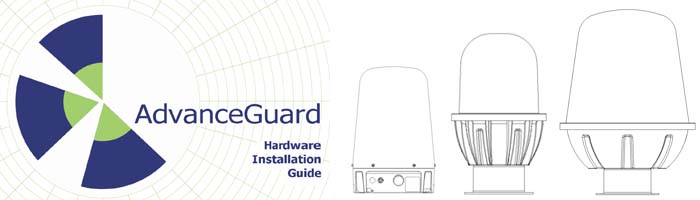FAQ
What is the power consumption of the radar?
- Up to 25 watts at 24VDC. Please see the data sheet for the exact figure.
What is the network bandwidth usage?
- Up to 25 megabytes per sensor. Please contact Navtech for exact figures for your chosen radar.
What connectivity does the radar support?
- Connection to the radar is via ethernet. Each radar has an RJ45 socket. We recommend cat5 cable to the radar, not to exceed 70m in length. Longer lengths should make use of switches or fibre converters.
What is the ideal mounting height?
- The ideal mounting height can vary depending on the specific site, the type of radar and if the beam is angled. The X units have been designed to be mounted at about 4m, this will give a minimum detection range of about 10m and for a man walking upright, with the maximum according to the sensor data sheet.
What is the beam width?
- The beam width varies per radar sensor. The azimuth beam width is either 1 or 2 degrees with the main elevation beam width of the radars ranging from 3 to 4 degrees. The X radar in addition has a close range infill beam of approximately 25 degrees. Please see the data sheets for clarification.
At what ambient temperatures can the radar operate?
- Please refer to the data sheet for the exact model, but most sensors will operate over -20 to +60 degrees C.
Can the radar be used on the move?
- Not as an intruder detection device, as the radar has to be static in order to be able to detect movement. It can, however, be used as an obstacle detection device to prevent large plant equipment from having collisions.
What is the operating frequency/band width of the radar?
- All radars operate between 76-77GHz. Out of band performance is as per ETSI standard EN 301 091-1 V1.2.1
Does the radar interfere with aviation systems?
- The radar conforms to ETSI standard EN 301 091-1 V1.2.1. Confirmation of compliance with aviation systems is the responsibility of the systems integrator/end user.
Is the radar affected by adverse weather conditions?
- The radar is unaffected by fog, rain, snow etc.
Does Witness provide other interfaces?
- Witness can interface to multiple ethernet relay units, providing multiples of 6 digital inputs and 6 relay outputs. These I/O lines can be linked to various actions/events within Witness.
What cameras does Witness support?
- Witness currently supports a selection of cameras, as detailed in the applicable sales literature. Additional cameras can be added (at cost) if they support absolute positioning.
Appendix 2 - Power Supply Details
- Siemens Part Number: 6EP1332-1SH52
- 24V Stabilised Power Supply
- Input 100-240V AC
- Output 24V / 4A DC.
- Dimensions: 55mm x 90mm x 90mm
- Will snap to DIN rail EN 60715 35x7.5/15
Appendix 3 - Using SPx RadarView Lite
The SPx RadarView application can be found here (LINK TO UPDATE) and consists of two files which must be located in the same folder (any folder) on your computer:
SPXRadarView.exe and SPXRadarView.cpv . The version must be 1.59.3 or later.
The configuration file must have the following parameters to operate correctly with the HDR radar: (TO CHECK & AMEND THIS DATA)
- ChanAPimRangeSamples = 2000
- ChanAPimAzimuths = 400
- ChanASrcNetP127Gain = 1.000
- ChanASrcNetP127DoExpCorrection = 0
- ChanASrcNetP127AzimuthEncoder = 5600
- ChanASrcNetPort = 6317
The relevant fields in the configuration file can be edited with any text editor.
To use SPx RadarView
Run SPXRadarView.exe. You should see a blank main screen.
Click the Channel-A menu and select the Source... option.
Ensure that the Selection option is set to Network and in the section below enter the IP Address of the sensor. The Port must be set to 6317. Click OK.
Once the IP address and port are correctly set and the application makes contact with the sensor, the Video and Turn indicators should turn green. Shortly afterwards, you should begin to see radar data within the main window:
On the left side of the screen ensure the Raw option is ticked.
Click the button to show the Display Control dialog box.
Ensure that in the Raw Radar section the Fading option is set to Replace.
Click the button to zoom into the radar view so that you can clearly see both of your test targets.
Right click the mouse pointer on the exact middle point of one of the targets to display a popup options box. Click the option Popup Channel-A, A Scan…. to display a scan window.
The scan window provides live signal strength data concentrating only on the angular direction of the chosen target from the radar sensor. In each of the two graph plots, the x-axis shows the distance from the sensor while the y-axis indicates the returned signal strength. You should see a spike representing your target at the relevant distance.
Related information
Patent Information
US Patent Application No.: US14/901 862
International Application No.: PCT/GB2014/052018