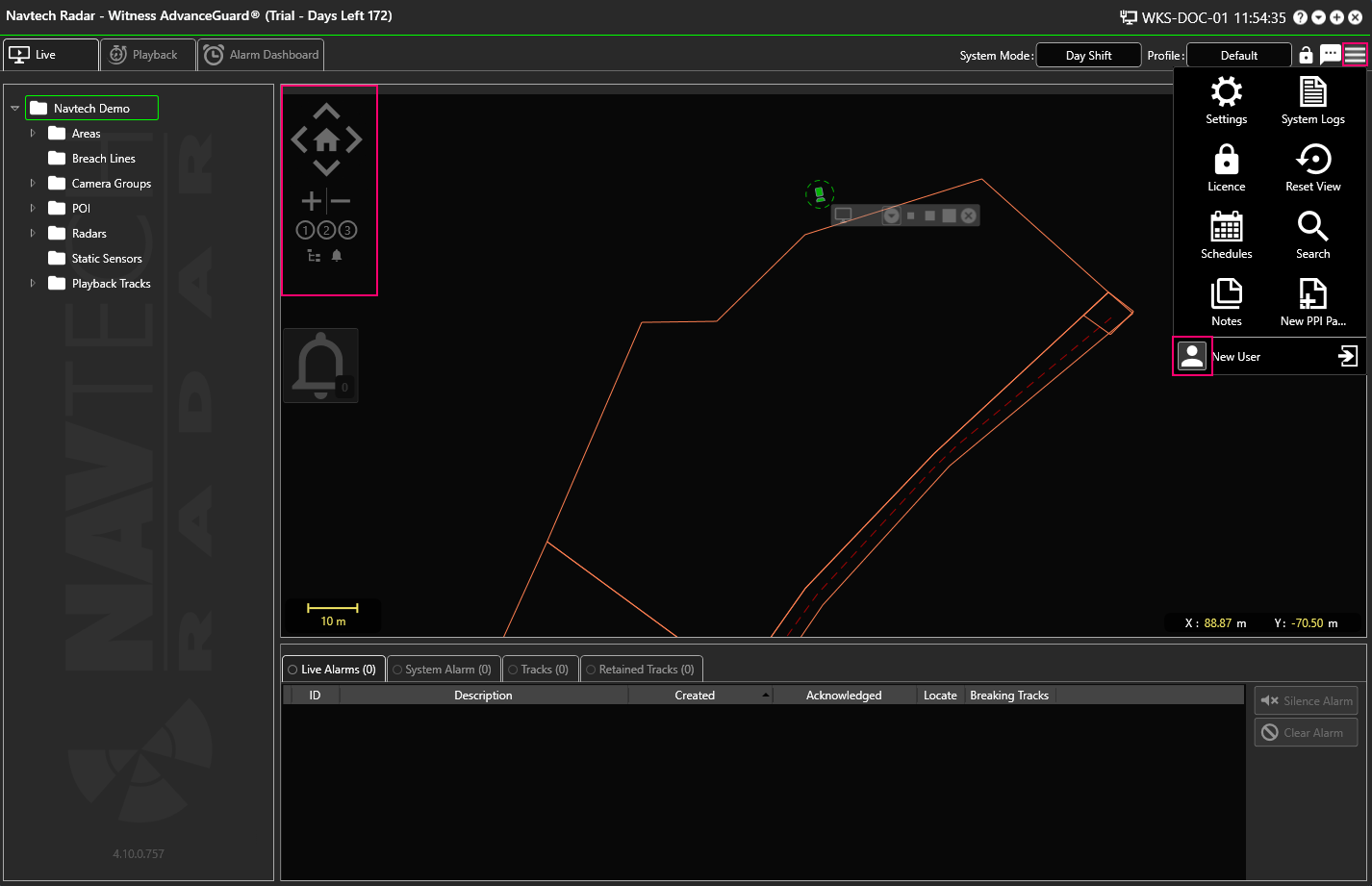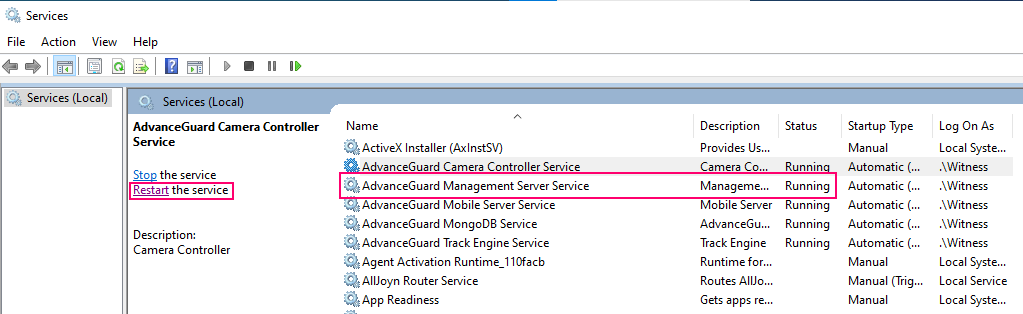...
Therefore, the Management Server must should be configured to use an accessible interface and IP address.
The solution to this is to reinstall the system software with the database accessed via its outward facing IP address.
...
If the software installation is going wrong at the point of configuring the database replication, this will be due to MongoDB deciding to use “DNS names” rather than IP addresses for some of the elements in the ReplicaSet.
...
Select the one on the “roadside network” for the system to work as expected.
Mongo DB Username / Password Issue
If you get the following error when installing MongoDB from a ClearWay installer:
...
This is because
To resolve this error,
Licencing Problems
Unable to Access Plugins
Even if you have admin access, there are a couple of reasons why you may be unable to see any plugin options like Unable to see any plugin options like these under Integration Configurations:, even if you have admin access?
...
Licence Restrictions
They could be restricted on your licence.
To add a plugin to your licence then you will need to upgrade it. Here is more information about how to do this: https://navtechradar.atlassian.net/wiki/spaces/TUN/pages/977403909/System+Licencing#Requesting-a-Licence
...
Plugin not Installed
If you cannot see any plugin options but you have a licence for them, then you will need to install them:
You will need to uninstall, and then reinstall Witness.
During the reinstallation of Witness there will be the option of Integration Plugins:
You can click the + icon to view the dropdown list:
Or you can select them all or select / deselect individual plugins and then continue with the rest of the installation.
The plugin(s) should then be visible under Integration Configurations.
...
No Licence
If the system stops working after an hour of use
...
This , this could be because your system is not using a licence, and will display the system as “Unlicensed” on the top left of the UI:
...
You will need to restart your Witness services, and log back in so that you can continue to use Witness for another hour.
Alternatively, obtain a valid licence. Here is more information about how to do this: https://navtechradar.atlassian.net/wiki/spaces/TUN/pages/977403909/System+Licencing#Requesting-a-Licence
Trial Licences
These are given for a set Does the system give you a warning that your licence is due to expire? Trial licenses are given for a set period of time, and will expire at the end of that period. The days left remaining on the licence will be displayed at the top left of the Witness UI:
...
When the licence is nearing it’s end date the system will display a warning, so a new licence must be obtained.
Here is more information about how to do thisobtain a new license: https://navtechradar.atlassian.net/wiki/spaces/TUN/pages/977403909/System+Licencing#Requesting-a-Licence
...
Expired / Invalid CP Tracker Licence
The Symptom: the radar will work for an hour but the radar will have amber alert. After an hour Witness still works but the radar stops.
...
Frequent Configuration Issues
No Background Image
The problem is that the PPI Map display is not showing a background image
...
. There are several reasons for this, as discussed below.
Transparency Slider
When the display lacks a background image, yet it has been configured to have one
...
:
Check to see the position of the map transparency slider:
If the transparency slider is on the left, move it to the right:
No Transparency Slider
If there is no
...
slider visible on your PPI Map Display:
Check the settings in the User Details:
Navigate to the Background Display settings and check to see if there is a background image option selected. If the Background Map Type is set to None, as in the example below, then click Edit:
Then select Display Background Image and either Google Map or Open Street Map from the drop down list:
If you select Google Maps, there are additional options:
Make a selection and click Save.
No Camera Control
If a camera is not responding to your commands, then please try the following:
Camera not added to Controller
Check that the camera has been added to the Camera Controller:
Incorrect Stream Format
...
This setting can be changed in the UI Stream within User Settings - not Camera Settings.
You will need to check what the correct Stream Format is, as it will vary depending on the camera model.
VLC Media Player has not been installed
...
If an alarm is given, but tracks do not appear, even though an alarm may be given, there could be a time syncing problem.
PC’s will stay to within a second in a month, but other devices such as radar, cameras etc. may not. All devices should be synced to within a second, sometimes to within a quarter of a second.
...
No Connectivity to Radar Network Configuration
If a radar IP address is changed but then not applied or committed, there is no connectivity to the radar after a change of IP address, it could be that this change has then not been applied or committed. This means that the radar will remain on the same IP address as it was when manufactured, because if steps are missed then the radar will reboot. The user may assume the unit is on the new IP address and mark it as faulty when they cannot contact it on new the address.
If there is no connectivity on the assumed IP its always worth checking for the default IP address “192.168.0.1” via a local connection to the radar.
If this is the case then make the changes to the IP address again and ensure that you apply or commit them.
Cannot Login to Witness
The Firewall If you cannot login to Witness then it could be due to a variety of reasons including a network or firewall issue, or other security software could be blocking the connection. Please investigate the following solutions.
Network Connection
The PC running the UI must be able to connect to the Management Server PC.
If the network allows IMPC traffic try to ping the Management Server PC to verify the connection.
The Management Server is not listening to an External Interface
...
The Management Server has not been Started
...
One common problem is that the Management Server service has not been started.
Check Windows Services and ensure that the Management Server has started correctly:
If it has not the then Restart the service.
The IP Address is Incorrect
...
Incorrect IP Address
Another reason could be that the IP address for the System Login does not match that of the Management Server; this could be as a result of another user’s actions.
Check the server address entered in the UI login dialogue matches dialogue…
…matches the IP address of the Management Server:
Management Server Won’t Start
If the Management Server will not start, please try some of these solutions:
Security Problem
The User Account that has been assigned to the Management Server does not have the correct permissions or the password is wrong.
Check that the Service Account (normally “Witness”) is in the local Windows admin group.:
Check that the passwords for the Windows user account and the password used on the service match. If necessary re-enter both.
Invalid Configuration
There could be a typo or mistake in the Management Server Config file. Typically this happens as a result of an incorrect manual edit.
Attempt to identify the invalid XML in the configuration file and correct it.
Alternatively, rename the current configuration file and allow the Management Server to create a default config file when it starts.
Modules Cannot Connect to the Management Server
...